Adding Backends to Firebase Studio Apps

From Prototype to Production
Firebase Studio makes it easier than ever to prototype and ship apps fast. But the real power of Firebase comes when you add backend functionality—databases, authentication, AI integrations, storage, and deployment. In this guide, we’ll walk through the steps to turn your Firebase Studio project from a simple prototype into a production-ready app with backend support.
Adding a Database
Every app needs somewhere to store data. Firebase gives you two main options: Cloud Firestore and the Realtime Database. Firestore is the recommended option for most new projects due to its scalability and flexible querying.
In Firebase Studio, you can ask the prototyper:
Add my data to firestore
This will prompt you to add a new firestore database. Click create
Then, head over to the firebase in the Firebase Console:
- Firebase Console
- Select your project.
- Navigate to Firestore Database and click Create database.
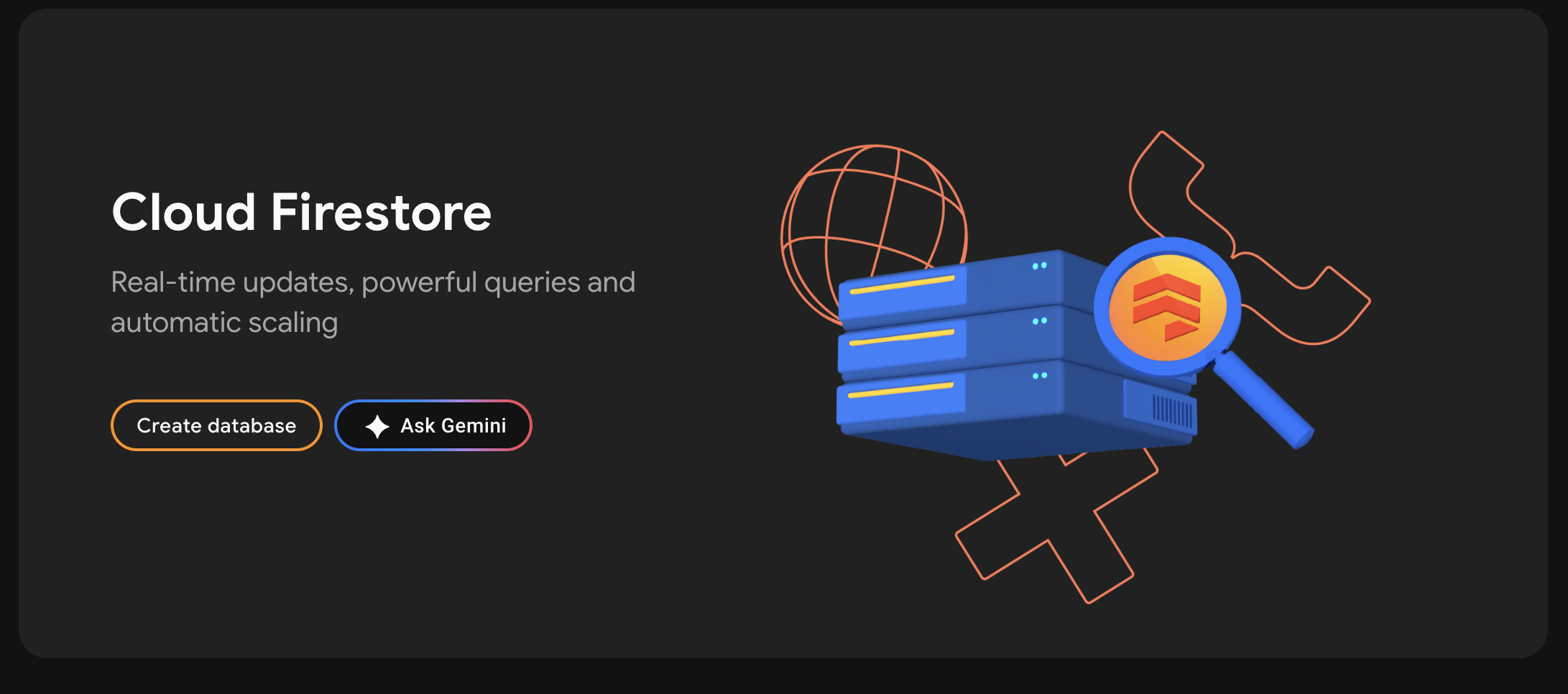
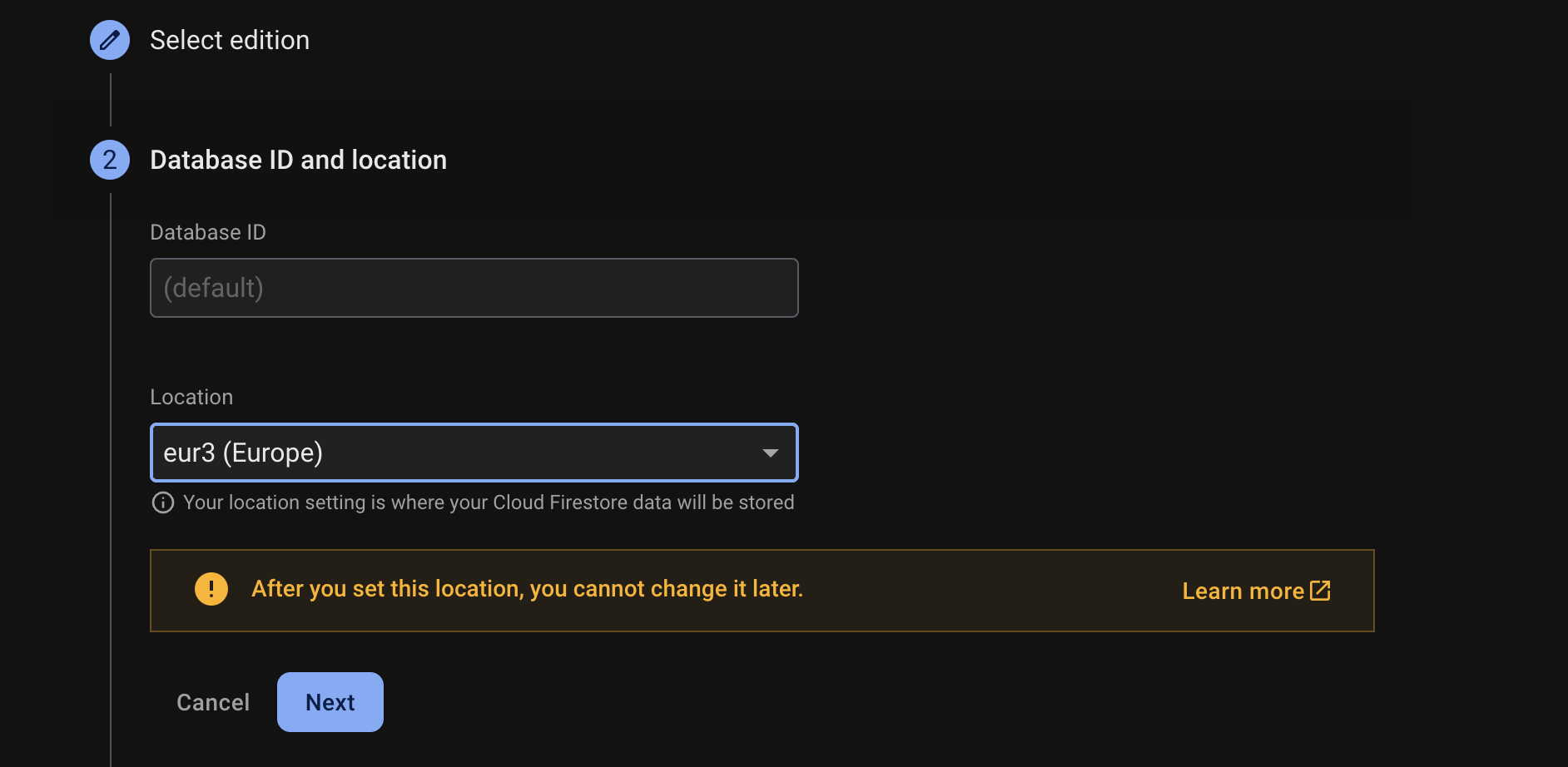
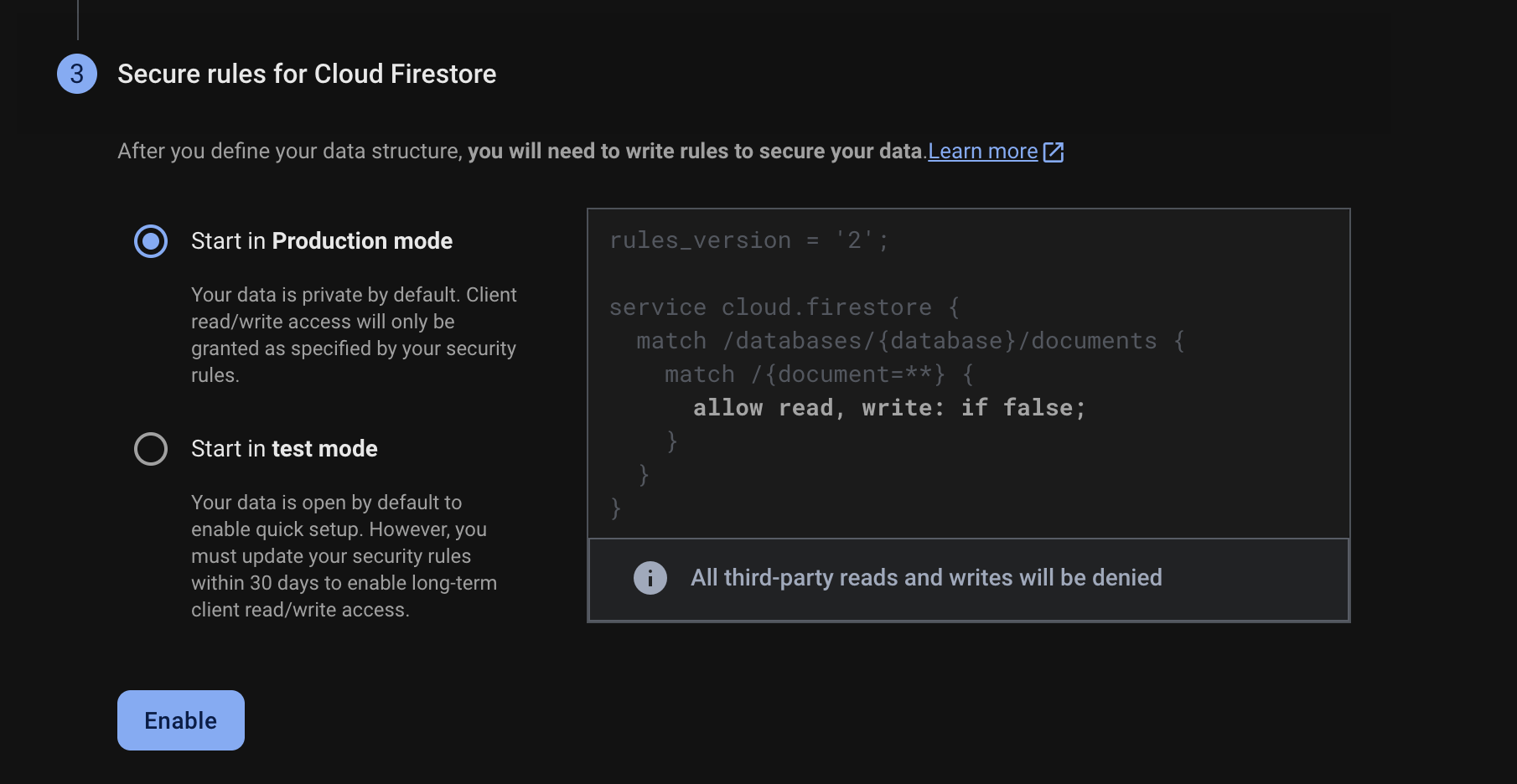
From Firebase Studio, you can connect directly to your Firestore instance and bind UI components to collections or documents without writing backend code.
Make sure you check out the best practices for security rules! Read more
Adding Authentication
User authentication is often the next step when moving beyond prototypes. Firebase Authentication provides a drop-in solution for sign-in flows.
- In the Firebase Console, go to Authentication > Get Started.
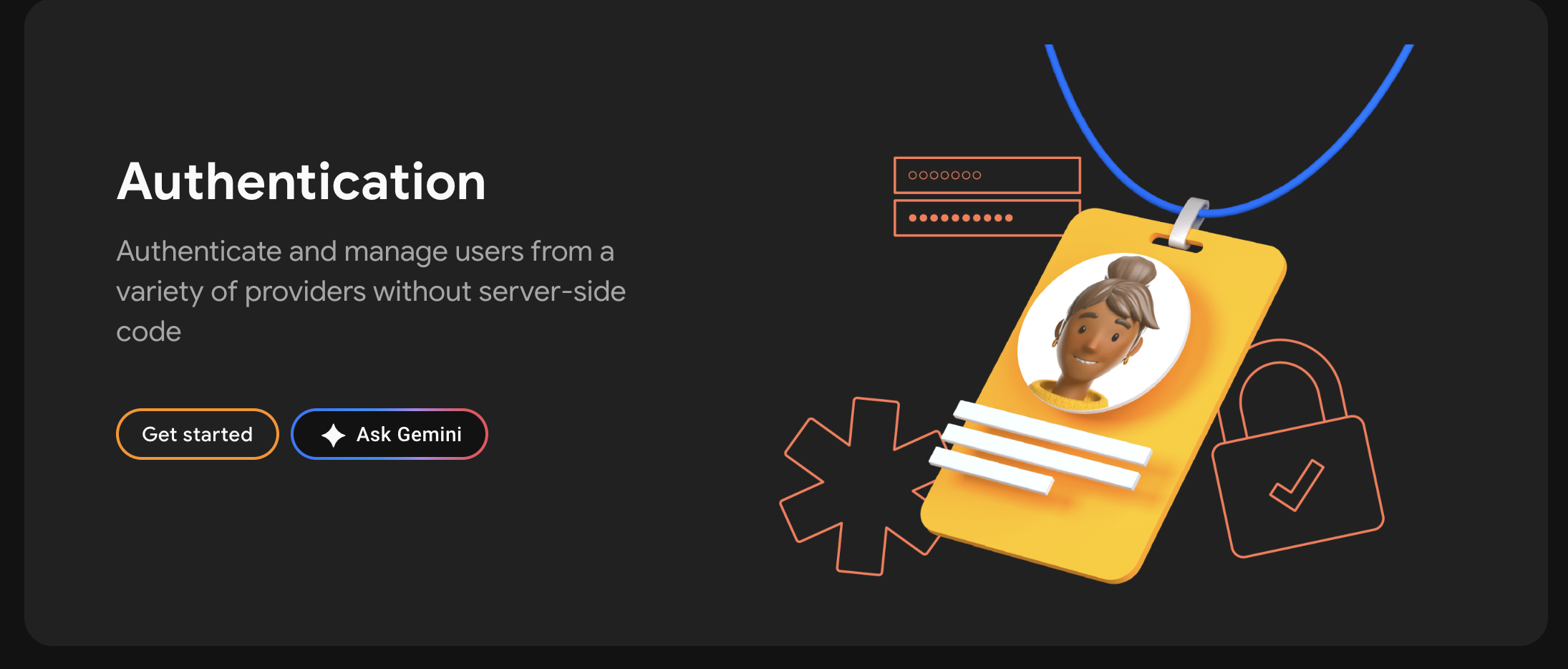
- Enable the providers you want (e.g., Email/Password). Email and password is usually the easiest to get setup whilst still working on prototyper.
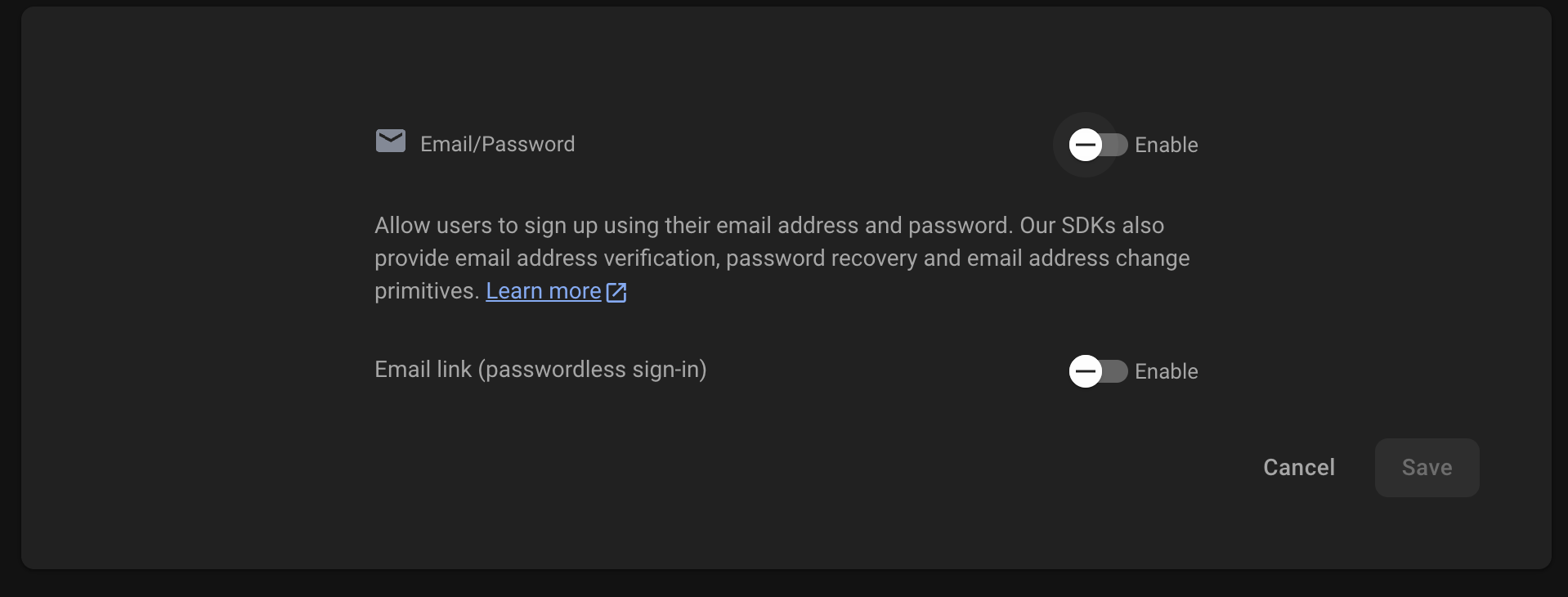
In Firebase studio, ask the prompter for:
Add a login page with username and password authentication
With this setup, you can add a login page to your app!
Want to lock down your authentication? Check out best practices for password requirements
Adding AI with Gemini
Firebase now integrates with Google’s AI models, including Gemini. You can add AI-powered features like chat, summarisation, and content generation directly into your app.
Firebase Studio is very keen to add Gemini to your app, and will likely already have added it in - however if you want to do it explicitly, use a prompt like
Add an AI Chat window so that I can descrbe my input and it automatically fills the correct fields
This will prompt you to generate or copy/paste a key into the chat window in order to enable.
Use extreme caution with Gemini APIs. While there’s a risk from Denial of Wallet attacks in all cases using Firebase, this is particularly active when adding AI. Find out more
Adding Cloud Storage
When your app needs to handle images, videos, or large files, you’ll want to add Firebase Cloud Storage.
Note: You’ll need to upgrade your Firebase project to a paid plan before you can use Cloud Storage.
- In the Firebase Console, go to Storage > Get Started.
- Set up the default bucket provided.
- In Firebase Studio, add an Upload component or bind file inputs to Storage.
- Configure security rules to ensure only authenticated users can upload or read files.
Pro tip: Combine Storage with Firestore by saving metadata (like file URLs, sizes, and owners) in Firestore for easier querying.
CORS: Be aware that you may run into CORS issues when accessing files from Firebase Storage. Learn how to fix CORS errors in Firebase Storage
Deploying Your App
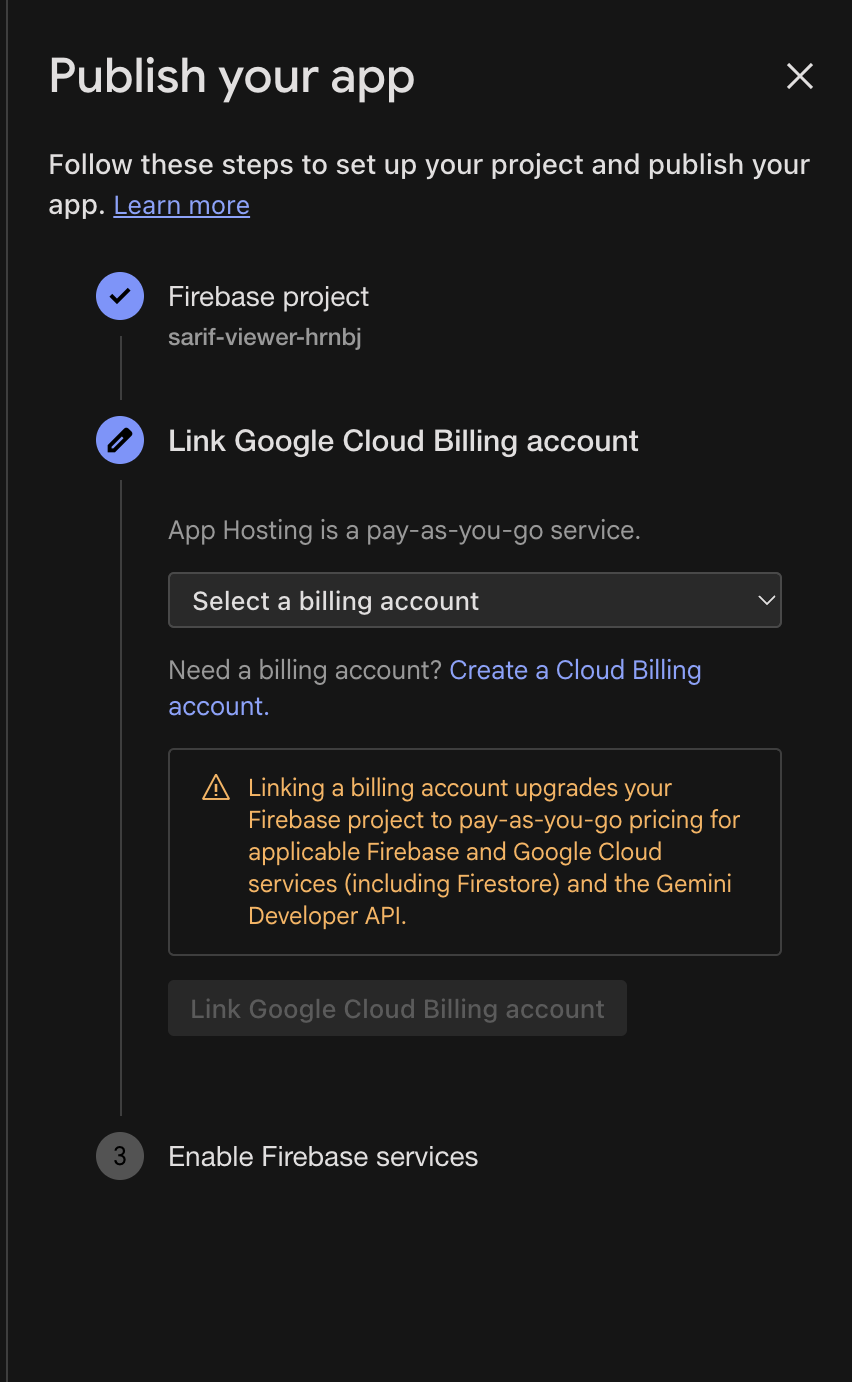
Once your Firebase Studio app is functional with a database, authentication, AI, and storage, it’s time to deploy.
This is an easy step for a Firebas Studio - you’ll need to set up a billing account; but simply click the ‘Publish’ button to start.
Your app will be live on a Firebase Hosting URL, and you can later connect a custom domain for production use.
Want more tips for going from prototype to production? Check out our guide: From Vibe-Coded to Production-Ready: A Practical Guide for Firebase Studio Projects
Ready for Launch
By adding a database, authentication, AI with Gemini, cloud storage, and deployment, you’ve taken your Firebase Studio app beyond a prototype. With these building blocks in place, you’re set up for a scalable, secure, and production-ready application. Happy coding!