Key Considerations for Firebase AI Logic: Managing Cost, Security, and Rate Limits
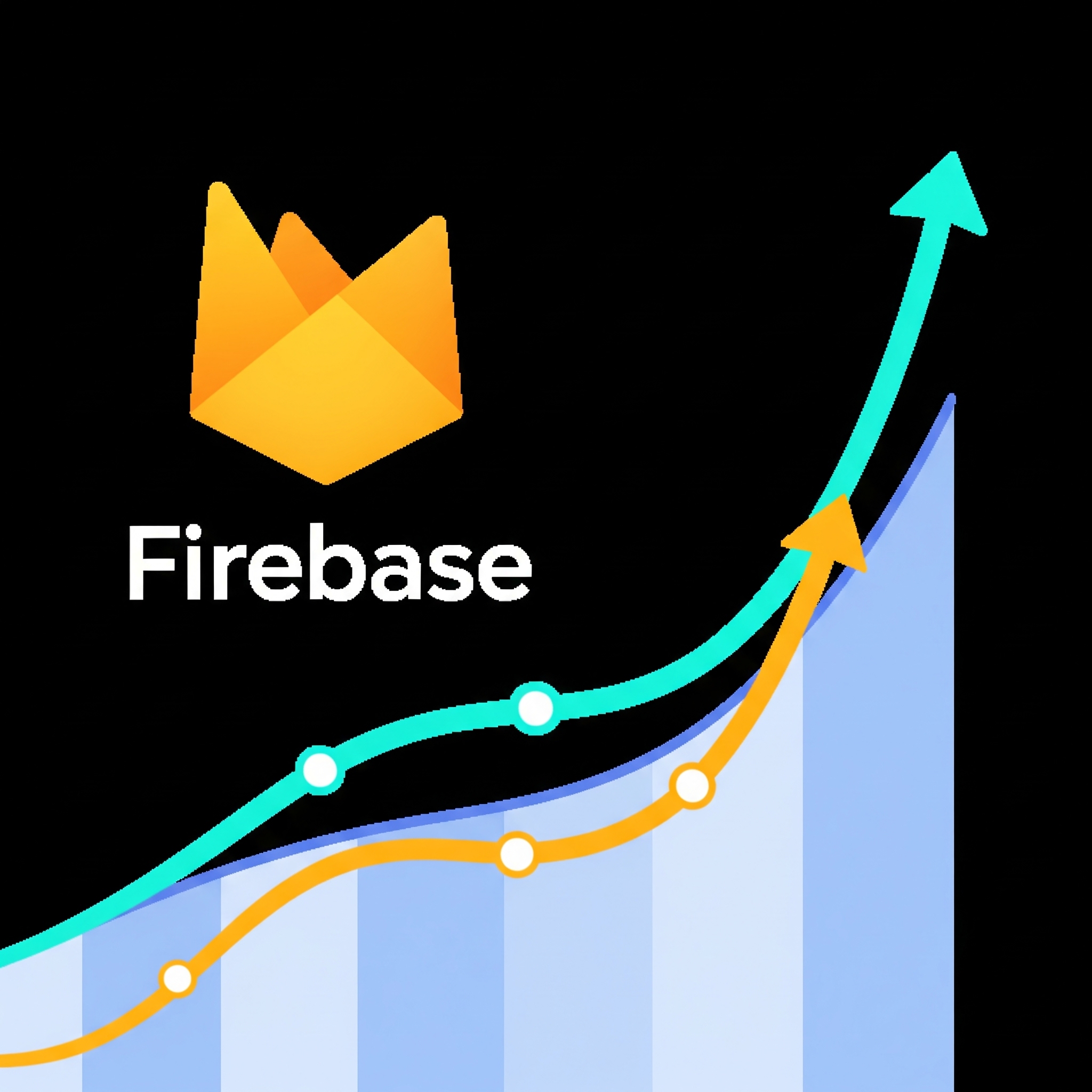
Firebase recently rolled out Firebase AI Logic, a pretty exciting development that lets you bring AI smarts directly into your mobile apps. No need for a separate backend! This opens up cool possibilities, like generating text with Gemini models or creating images with Imagen.
But, as with all things Google Cloud and especially AI - you need to watch out for accidental and deliberately amassing a massive bill. (If you want to hear more about how costs can escalate, particularly through “Denial of Wallet” attacks, check this out). Setting up Firebase AI rate limits is your first line of defense for controlling costs and keeping things secure. For a deeper dive into how costs and quotas work with Firebase AI Logic, it’s worth checking out the official pricing and quotas documentation.
Understanding How Costs Can Creep Up
When you use Firebase AI Logic, you’re essentially using underlying Google Cloud services. Costs stack up based on a few key metrics, and understanding these is crucial for keeping your spending in check. You’ll be billed based on factors like the number of Requests Per Minute (RPM) and Requests Per Day (RPD). For language models such as Gemini, usage is also measured in Tokens Per Minute (TPM) and Tokens Per Day (TPD). Similarly, for image generation models like Imagen, costs are influenced by the number of Images Per Minute (IPM). It’s important to monitor all these metrics to manage your overall expenses effectively.
These limits are set at the project level for the services Firebase AI Logic uses. This means everyone using your Firebase project—all users, app instances, and even IP addresses—shares the same pool of quota.
Imagine one very active user, or even an automated script, burning through a large chunk of your project’s quota. This could easily cause your Firebase AI costs to shoot up. And when I say shoot up, I mean potentially to eye-watering levels.
A Smart Move for Cost Control: Per-User Firebase AI Rate Limits
This is where per-user Firebase AI rate limits become incredibly handy. By default, Firebase AI Logic enforces these limits for each user. However, the initial cap is set at a whopping 100 requests per minute per user. That’s a significant number and, frankly, leaves the door wide open for potential abuse if left unconfigured. (Google even says in their documentation “The Firebase AI Logic API rate limit is set quite high by default (100 RPM) to be usable for any app’s use case”). The good news is you can (and should!) tweak these by managing the quotas of the Google Cloud services working behind the scenes.
Taking the Reins: How to Implement Per-User Rate Limits
For the latest instructions - you can check here.
You can get these per-user rate limits configured by adjusting the quotas for the Google Cloud services that Firebase AI Logic relies on. The Firebase documentation has good guidance on this, and Firebase AI Logic will automatically enforce these configured quotas on a per-user basis.
To adjust a “per user” rate limit (quota), you’ll need the serviceusage.quotas.update permission, which usually comes with the Owner and Editor roles in Google Cloud.
Here’s how you can edit your rate limit or request an increase:
In the Google Cloud console, navigate to the page for the Firebase AI Logic API you’re using.
Click Manage.
Scroll down a bit and click on the Quotas & System Limits tab.
Now you’ll want to filter the table to find the specific quotas you’re interested in. Think about the capability (e.g., requests for generating content) and the region.
- For example, if you wanted to see the per-user quotas for generating content in any of the supported Asian regions, your filter might look something like:
Generate content requests+Dimension:region:asia. - Important Note: To create a
Dimensionfilter, you’ll need to use the filter tools provided in the console—just copy-pasting the example text won’t work. Also, be aware that the(default)quota row doesn’t apply to Firebase AI Logic.
- For example, if you wanted to see the per-user quotas for generating content in any of the supported Asian regions, your filter might look something like:
Select the checkbox next to each quota you want to change.
At the end of the quota’s row, click the three vertical dots (more_vert icon) and then select Edit quota.
In the Quota changes form that appears:
- Enter your desired new limit in the New value field. Remember, this quota applies at the project-level and is shared across all applications and IP addresses using that Firebase project, but Firebase AI Logic will enforce it per user.
- Fill out any other required fields in the form.
- Click Done.
Finally, click Submit request.
This console setting lets you define how much an individual authenticated user can do within certain timeframes. While more fine-grained, dynamic per-user limiting (like having different tiers for different user groups) would usually need some custom server-side logic (think Firebase Cloud Functions), this basic per-user rate limit enforced by Firebase AI Logic is a solid first step for managing those AI costs.
Beyond Rate Limits: Why App Check is Your Security (and Cost-Saving) Ally
Rate limits are great for controlling costs by throttling usage, but Firebase App Check adds another crucial layer of defense against unexpected bill spikes. Think of it as a key part of your security toolkit when using Firebase AI Logic. For detailed instructions, the official docs have you covered: Protect Firebase AI Logic backends with App Check.
Without Firebase App Check, your Firebase AI Logic endpoints could be open to anyone, not just your legitimate users. This is a security risk that can directly hit your wallet. Here’s why:
- Unverified Traffic Can Eat Your Quota: If you’re not careful, automated scripts or unauthorized actors could make calls through your Firebase AI Logic setup. Every single request counts towards your project’s AI model quota, racking up charges, even if they’re not coming from your actual app. This isn’t just a security concern; it’s a cost one too.
- Unauthorized Usage = Surprise Bills: If someone figures out how to call your AI features without authorization, they could bombard them with requests. This “ghost traffic” can lead to nasty surprises in your costs, all stemming from a security gap.
- Legitimate Users Suffer: As unverified requests chew through your quota, your real users might hit rate limits much faster. This means errors and a frustrating experience for them, which is bad for your app’s usability and a direct consequence of not buttoning up security.
Firebase App Check helps make sure that only your genuine apps can talk to your backend resources, including those powered by Firebase AI Logic. It verifies that requests are actually coming from your authentic app, making it much harder for unauthorized clients to drain your AI resources. It’s a vital security step that protects your budget by helping to shut down fraudulent usage, which in turn helps keep costs under control.
Be Proactive with Your Firebase AI Logic
Setting rate limits, especially the per-user ones enforced by Firebase AI Logic, is a smart move for managing costs and keeping your setup secure. It’s about being proactive to avoid those unwelcome billing surprises. App Check is also a critical defense against unauthorized (and expensive) usage, beefing up your overall security.
If you’re using Firebase AI Logic, here are a few things to consider doing:
- Review your current quota settings in the Google Cloud Console for the AI services you’re using. This is key for both rate limits and cost management.
- Get familiar with how Firebase AI Logic applies these quotas on a per-user basis. Understanding this is crucial for cost control.
- Enable Firebase App Check for your project. This will significantly boost your security and help prevent unexpected costs. Check the App Check for Firebase AI Logic documentation for specifics.
- Actually implement these limits and security measures in your projects.
Taking these steps can help you use Firebase AI Logic more effectively and keep your budget happy.